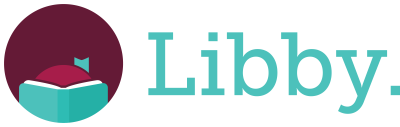
Borrow free ebooks, digital audiobooks, and magazines from Wisconsin's Digital Library.
Logging In
- Install the Libby app from the App Store, Play Store, or Amazon appstore.
- Open the app and search for Waunakee Library or Wisconsin Library Consortium.
- Once you are connected to the Wisconsin Digital Library, select “Sign in With My Card.” This will bring up a list of library systems.
- Click “More” and scroll to “South Central Library System - LINKcat Library.”
- Enter your full card number, no spaces, and click “Sign In.”
- You are now ready to borrow from the digital library!
Using Libby
- Your Libby account lets you borrow up to 10 eBooks/audiobooks at once and place up to 10 holds. Magazines are always available with no wait list, no loan limits, and no due dates.
- The default loan period is 14 days, but can be adjusted to 21 days at checkout.
- Use filters in the digital library to sort by format, subject, availability, age range, language, and more.
- Libby has several accessibility features like custom text size, OpenDyslexic font, screen reader compatibility, and more. Learn how to adjust these settings on Libby’s help portal.
Using with a Kindle
- Go to your Shelf
- Tap “Manage Loan,” then “Send to Device.”
- Tap “Select Your Device,” then “Kindle.”
- Tap “Send to Kindle.”
- You’ll be taken to Amazon’s website to finish getting the book.
- If you’re signed into your Amazon account, verify the “Deliver to:” device and tap “Get library book.”
- If you’re not signed into your Amazon account, tap “Get library book,” sign in with your Amazon username and password, and choose a device to deliver the book to.
- Tap “Close” in the top-right corner to go back to the app.
Get Help
Database Subject